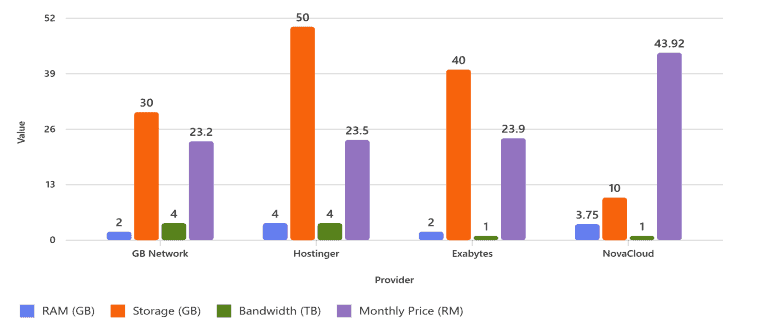Create a Meeting Minutes Generator with n8n: Step-by-Step Guide
✅ Prerequisites
- An n8n account (cloud or self-hosted)
- An OpenAI API key
- Google Drive API credentials
- Audio file for transcription
🔧 Step 1: Create a New Workflow
- Log in to your n8n dashboard.
- Click “New Workflow”.
- Name your workflow (e.g., Meeting Minutes Generator).
🧲 Step 2: Add a Trigger Node
- Add a Trigger Node:
- Choose “On File Upload” if using n8n.cloud.
- Alternatively, use Webhook or Manual Trigger for testing.
🎙️ Step 3: Add the OpenAI Whisper Node
- Click “+” and search for “OpenAI Whisper”.
- Select “Transcription Model”.
- Click “Create New Credential” and enter:
- API Key (from your OpenAI account)
- Leave Organization ID and Base URL blank unless using a custom model.
🧠 Step 4: Configure the Transcription Model
- Choose a model (e.g., whisper-1).
- Optional: Set a System Message to define the transcription scope. Example:
Transcribe the audio file into text format for meeting minutes.
- Leave other parameters (language, format) at default for now.
🔗 Step 5: Connect the Nodes
- Connect the Trigger Node to the OpenAI Whisper Node.
- Ensure the flow is linked properly (you should see arrows between nodes).
📝 Step 6: Add a Summarization Node
- Click “+” and search for “AI Agent”.
- Select “Summarization Model”.
- Choose OpenAI as the provider.
- Click “Create New Credential” and enter:
- API Key (from your OpenAI account)
- Leave Organization ID and Base URL blank unless using a custom model.
🧠 Step 7: Configure the Summarization Model
- Choose a model (e.g., gpt-4-1106-preview).
- Optional: Set a System Message to define the summarization scope. Example:
Summarize the transcribed text into formal meeting minutes.
- Leave other parameters (temperature, max tokens) at default for now.
🔗 Step 8: Connect the Nodes
- Connect the OpenAI Whisper Node to the AI Agent Node.
- Ensure the flow is linked properly (you should see arrows between nodes).
📄 Step 9: Add a Google Drive Node
- Click “+” and search for “Google Drive”.
- Select “Create File”.
- Click “Create New Credential” and enter:
- Client ID and Client Secret (from your Google Cloud Console)
- Follow the OAuth flow to authenticate.
🧠 Step 10: Configure the Google Drive Node
- Set the File Name (e.g., Meeting Minutes).
- Set the File Content to the output of the AI Agent Node.
- Choose the Folder ID where the file will be saved.
🔗 Step 11: Connect the Nodes
- Connect the AI Agent Node to the Google Drive Node.
- Ensure the flow is linked properly (you should see arrows between nodes).
🛠️ Step 12: Test the Workflow
- Click “Execute Workflow” or “Test Step”.
- Upload an audio file for transcription.
- Check Google Drive for the generated meeting minutes document.
🛠️ Troubleshooting Tips
- If you get “No response,” ensure:
- The nodes are connected.
- The workflow is active.
- The API key is valid.
- Use the Execution Logs tab to debug.
@lerlerchan by LerLer Chan

Ler Travel Diary is using
Web Hosting and n8n on Hostinger
To be a smart saver, check out
ShopBack for more information.
Enjoy SGD5 discount voucher on
Klook with code 53E7UD
Need discount for your travels? Check out our travel deals page.